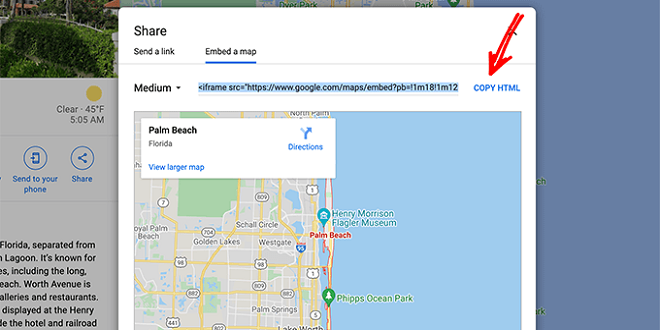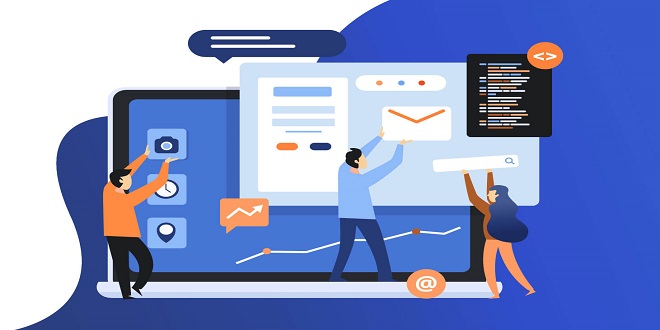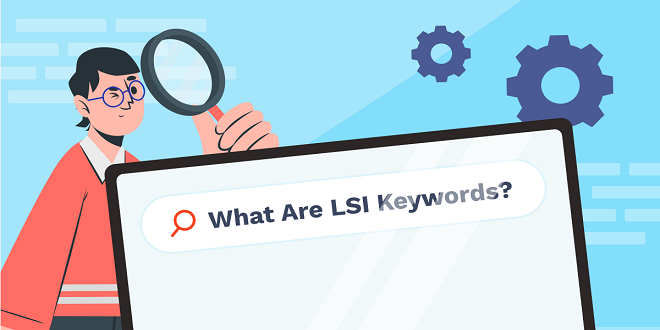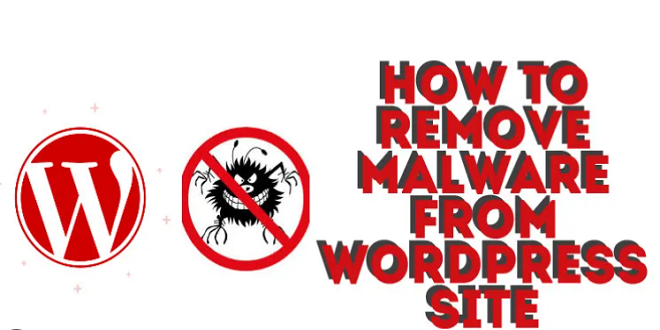How to add a Favicon to your WordPress site?
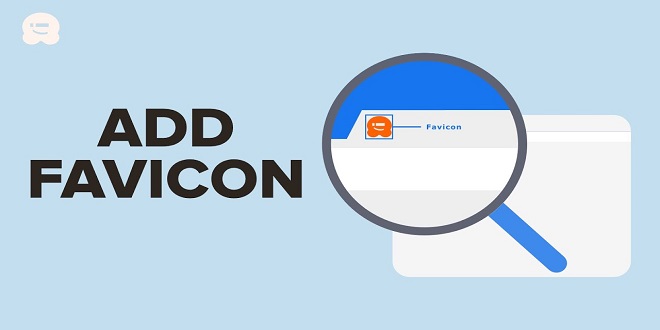
Each website has a favorite icon that represents its brand and/or business. Favicons can be used to identify your website in browsers. Favicons can be used to display the image on your website as well as bookmarks, preloads and windows tiles.
Favicons can be found near the tile in the browser tabs when you click on the site.
What’s a Favicon?
A favicon is a small icon used to brand your website. It is derived from the term “Favourite icon”. A favicon is a way for users to locate your site easily. Favicons generally include text and an image. Users may be confused between the company logo or the favicon. Favicons differ from the logo. It is also smaller than the standard business logo. Favicons can be found on bookmarks and tabs, toolbar app icons, histories, and other places.
Favicon Sizes and Formats
Favicon.ico is the best and most popular format. It allows you to save multiple images in one file, with different sizes. Many users don’t know how to create favorite icons (“. Ico)” format. Users can create a favicon using different image formats such as JPG, GIF and PNG. The favicon can be created with three resolutions.
Favicon Size
16 * 16 Web browser
32 * 32 Taskbar shortcut icon
Icon of the Desktop shortcut icon 96 *96
You have many options for updating your website’s favicon. We will show you how to update your WordPress favicon.
How to Change and Add Favicon on WordPress Sites?
Method 1 – Adding a Favicon to the WordPress Customizer
This is an easy and common method to update or remove your favicon from WordPress.
Click Appearance to go to Customize on the WordPress dashboard.
- Next, click on the site identification option and you will find an option for updating your website icon.
- The screen below will appear. Select your favicon from your local storage and then crop the image to render correctly on your browser.WordPress will automatically generate your Favicon once the image has been cropped.
Method 2 – Using Plugin To Add Favicon
Many plugins in WordPress perform this function. Search for the plugin that supports your WordPress version to find it. Below is an example of how to update your favicon using Plugin.
Click Plugins and then click New plugin, as shown in the image below.
- Next, search for the plugin. Activate the plugin after it is installed.
- After the plugins have been activated, select the Appearance Menu like the one shown below and then click the Favicon Upload button.
- Click the button to display your local library images. Next, select the image you have created.
After the image has been uploaded, a favicon will appear on your website.
Method 3 – Adding Favicon Manually
This is where you can search for the header file within the WordPress theme editor. After you have the file, you can manually add your image path.
Conclusion
This article will explain how to add a favicon to a WordPress website. These are for WordPress-related websites only.